This tutorial assumes you've already launched IncrediMail.
1) To configure a POP email account, first click the "Tools" tab.
2) Then click "Email Accounts".
3) Click the "Add" button.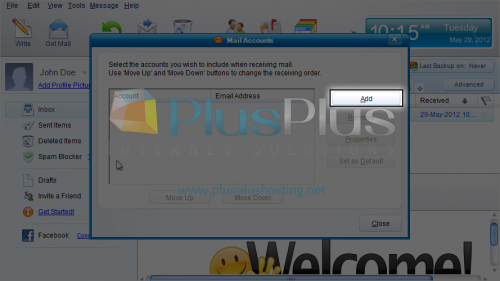
4) Check here to configure settings yourself, then click "Next".
5) Choose "Other" as the email account type you wish to setup.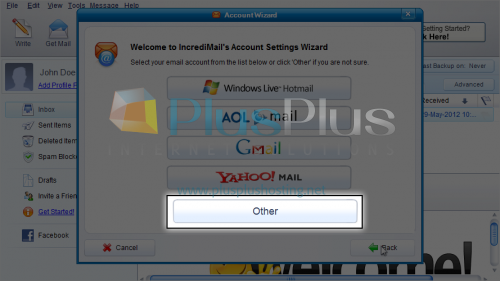
6) Enter the email address you want to configure, and its password.
7) Then click "Next".
Next we have to configure our server settings.
8) Ensure "POP3" is selected as the server type.
9) Then enter the incoming and outgoing server addresses here.
10) Then click "Next".
11) Click "OK".
12) With the new account selected here, click the "Properties" button.
13) Then click the "Servers" tab.
14) Check here to require server authentication.
15) Then click "More Settings".
16) Ensure it's set to use the same settings as your incoming server, then click "OK".
17) Click the "Advanced" tab.
18) If you need to change your server port numbers you can do so here... otherwise just click "OK".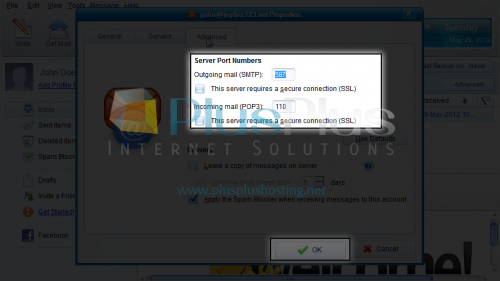
19) Then click "Close".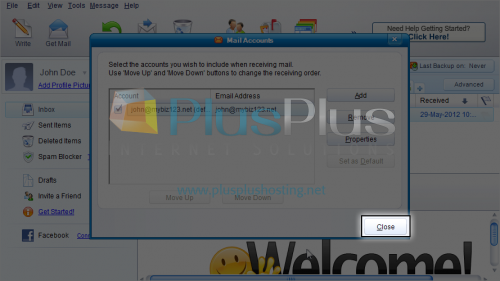
That's it! The email account has been added.
This is the end of the tutorial. You now know how to configure a POP email account in IncrediMail.



