This article provides instructions for how to set up cPanel calendars and contacts on an Apple® desktop with OS X - Mavericks and OS X - Yosemite
Note: Calendars and Contacts Client Configuration feature (CalDAV) does not support Horde's Free/Busy system.
To find the calendars (CalDav) and contacts (CardDav) account configuration menu on your Apple desktop please follow as instructed below.
1- Click "Launchpad" and then "System Preferences".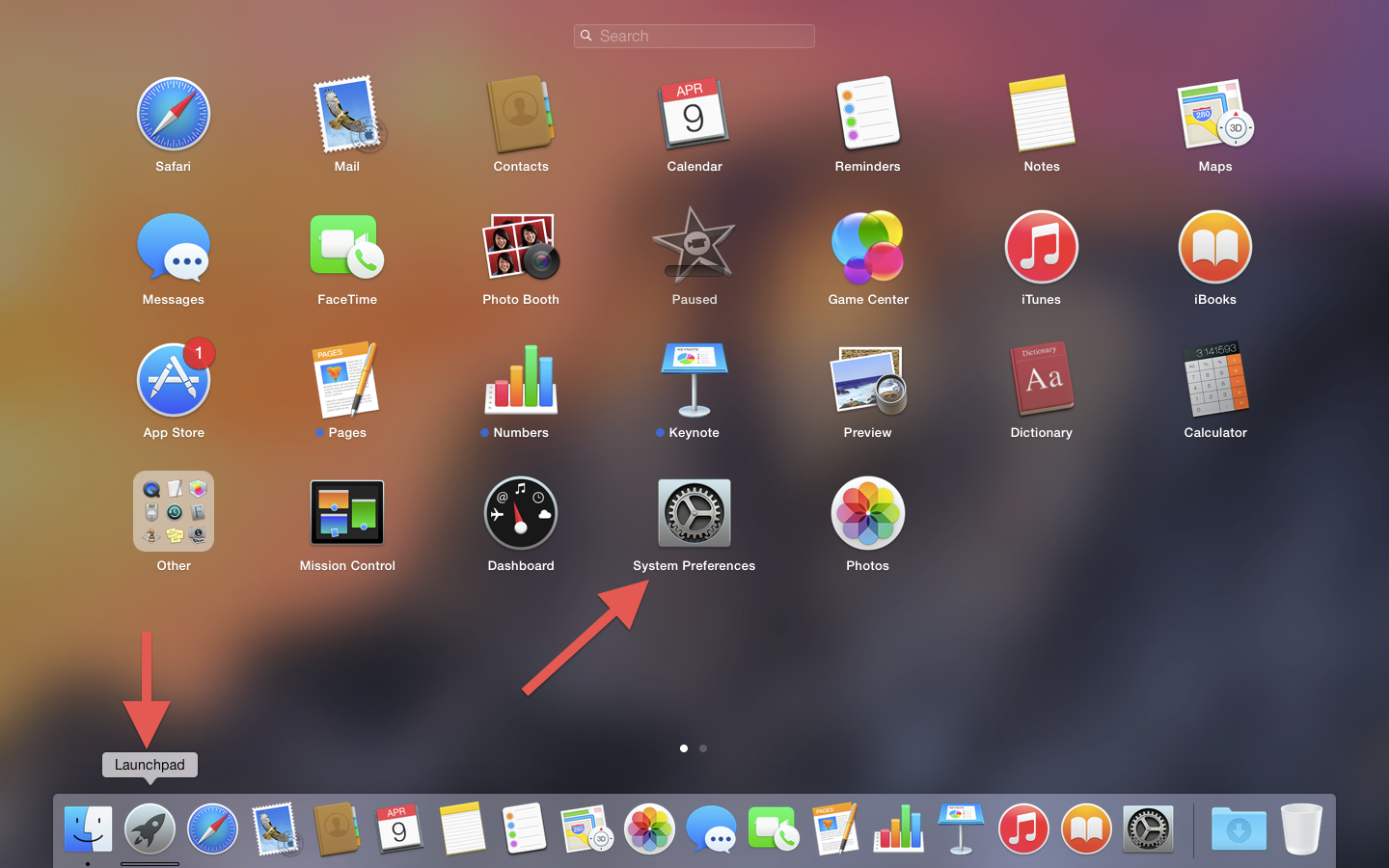
2- Click "Internet Accounts".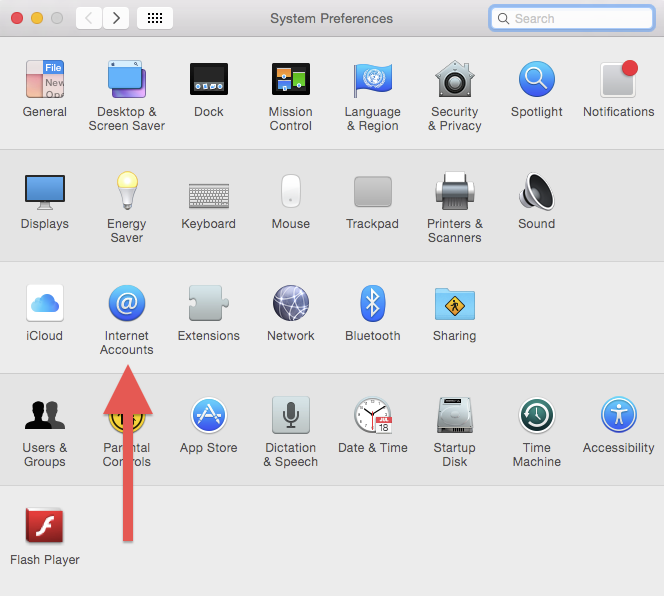
3- Click "Add Other Account..."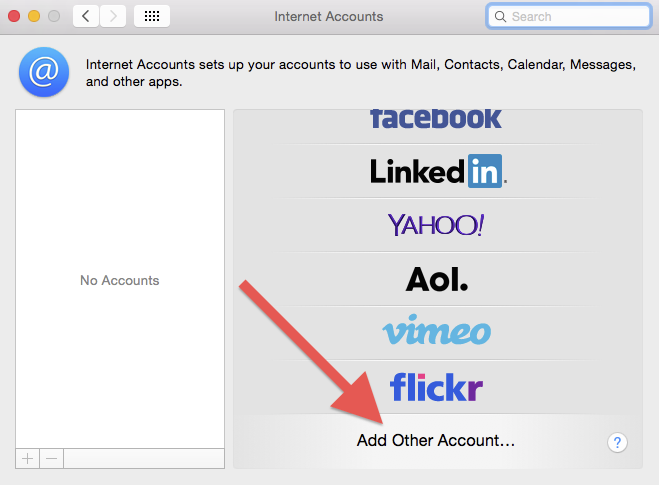
4- To setup your calendars continue in the next point. To setup your contacts, jump to point 8.
5- To set up your calendars (CalDav) Select "Add a CalDAV account" and click "Create..."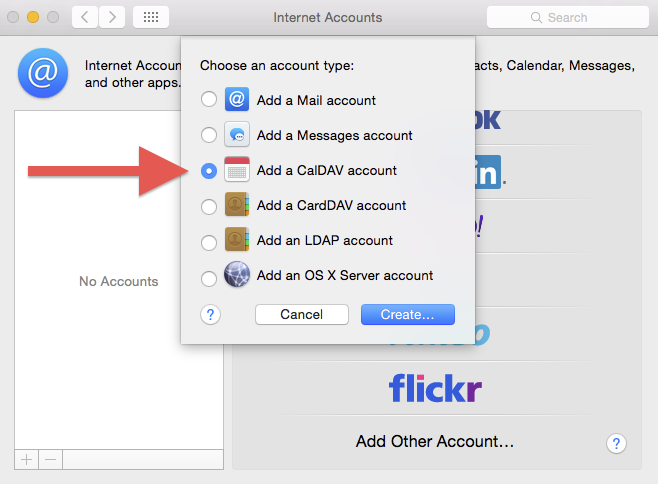
6- Use the menu to select "Manual" and enter your cPanel account or email account CalDAV information.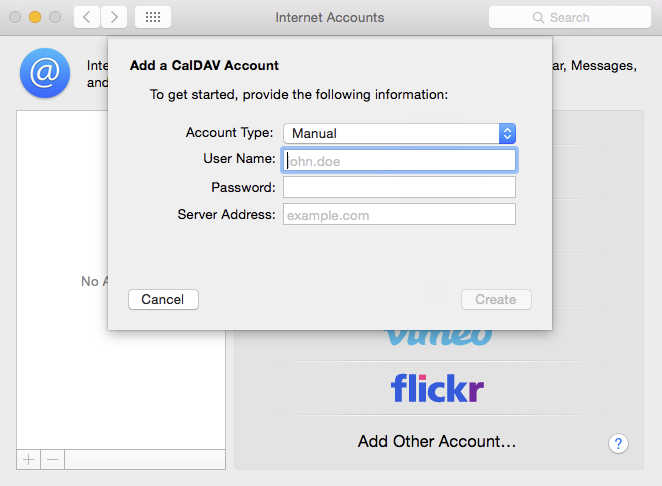
7- Click "Create".
You can find your CalDAV setup information within the "Calendars and Contacts Client Configuration" interface of your cPanel account.
For example:
Server: example.com
User Name: example or user@example.com
Password: 12345password
Description: My Calendar
Important: We recommend you use secure HTTP for your connection. If you do this remember use the server hostname as the "Server" information.
If you use your domain as the "Server" information, your application will prompt you with the message "Cannot Verify Server Identity". You must tap "Continue" to complete the setup process.
8- To set up your contacts (CardDav) select "Add a CardDAV account" and click "Create..."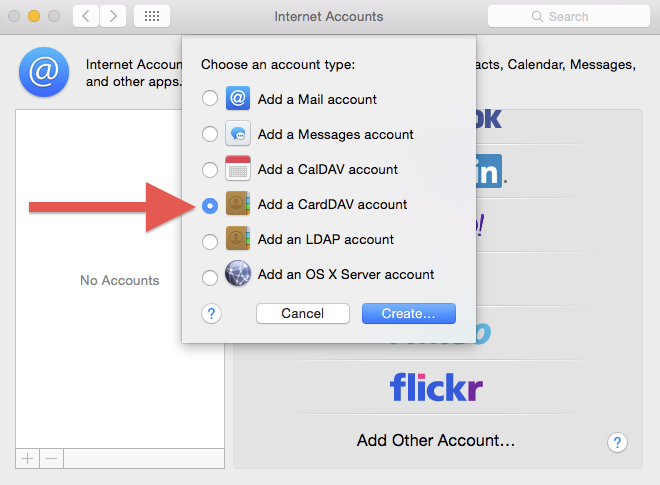
9- Enter your cPanel account or email account CardDAV information.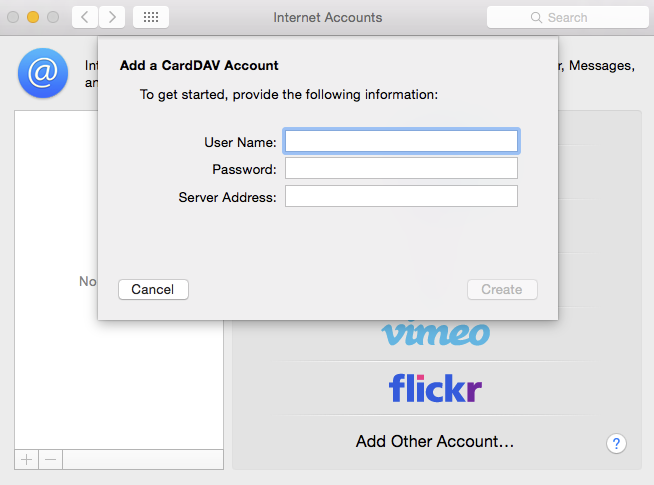
10- Click "Create".
You can find your CardDAV setup information within the "Calendars and Contacts Client Configuration" interface of your cPanel account.
For example:
Server: example.com
User Name: example or user@example.com
Password: 12345password
Description: My Calendar
Important: We recommend you use secure HTTP for your connection. If you do this remember use the server hostname as the "Server" information.
If you use your domain as the "Server" information, your application will prompt you with the message "Cannot Verify Server Identity". You must tap "Continue" to complete the setup process.
Más Popular
Codigos de errores en Outlook Express
La siguiente tabla lista los diferentes errores que puede producir Microsoft Outlook Express...
Configurando su correo en Thunderbird
Este tutorial asume que usted ya ha creado su cuenta de correo en su panel de alojamiento web....
Apple (Mac) Mail - Como ejecutar Apple Mail
Apple Mail es un programa de correo que está incluido en el SO X de Apple MAC. 1) Una de las...
Apple (Mac) Mail - Como configurar una cuenta POP de correo
Este tutorial asume que usted ya ha creado su cuenta de correo en su panel de control de...
Apple (Mac) Mail - Como configurar una ceunta IMAP de correo
Este tutorial asume que usted ya ha creado su cuenta de correo en su panel de control de...
Powered by WHMCompleteSolution



