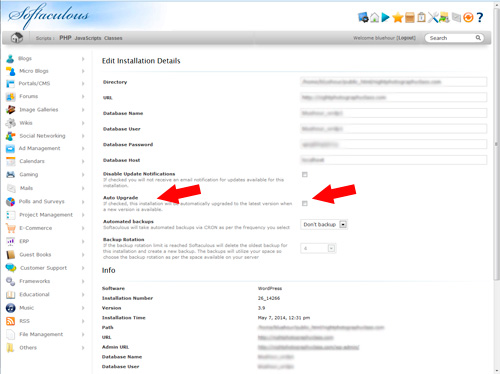If you have installed your script using the Softaculous autoinstaller you can keep your scripts updated automatically or you can update it with one click.
We highly recommend you always keep your installed scripts up to date, based in our Terms and Conditions we have the right to cancel any account without prior notice if we find the account has been hacked due to a security hole in any outdated script. Remember, is your responsibility keep your scripts and account in good standing.
1- Login in your cPanel and go to the Softculous section.
2- If you have any outdated script Softculous will warn you about it at the header of the page. You can either click in the Warning message or in the "All Installations" icon in the top menu.
3- You will see listed the installed scripts, the version and many function icons. To update the script click in the blue arrow icon just after the script version number.

4- Proceed with the steps to update your script to the last available version.
Note: the system will give you the option to backup the script before upgrading it, you can use it in case you wish to restore the current installation in case something go wrong.
If you wish to have your script updated automatically every time a new version is available, go back to the installed scripts list section, you can go there clicking in the "All installations" icon in the top menu, then click in the "Edit" icon in the script.
Then check the "Auto Upgrade" checkbox. This will have your script updated automatically when new versions are available. Please do this for each of your installed scripts.